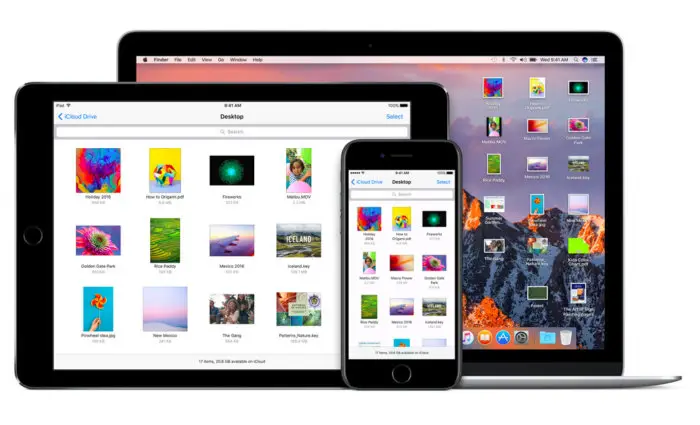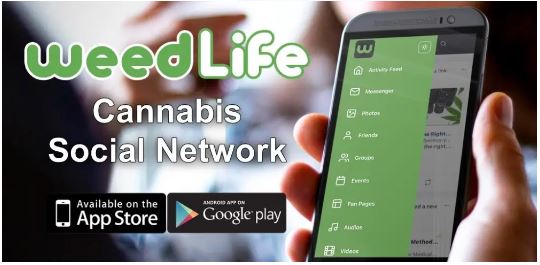Backing up your iPhone and storing a backup of your data on iCloud or an external hard drive are both wise decisions. Are you finding it hard how to back up your iPhone, iPad, or iPod touch? This article will put you through the steps you will take to Locate backups of your iPhone, iPad, and iPod touch.
Find the list of iOS or iPadOS backups on your Mac, PC, iOS, or iPadOS device. Learn how to delete, copy, and otherwise backups.
- Find backups stored on your Mac or PC
- Delete or copy backups stored on your Mac or PC
- Find and manage backups stored in iCloud
See Related Post: Everskies App download; how to download Everskies App for Android and iPhone
Find backups stored on your Mac or PC
To avoid corrupting your backup files, you should know:
- Finder and iTunes store backups in the Backup folder. The location of the backup folder depends on your operating system. You can copy the backup folder, but do not move it to another folder, external drive, or network drive.
- Do not edit, move, rename, or extract the contents of backup files. For example, to restore from a moved backup file, you must move the backup file back to its original location within the backup folder. Otherwise, the file will not work. A backup is a safe copy of almost all data and settings on your device. Therefore, although you may be able to view and access the contents of backup files, they are usually not stored in a readable format.
Search for the backup folder on your iPhone, iPad, and iPod touch
To find the list of backups:
- Click the magnifying glass in the menu bar.
- Type or copy and paste the following: ~/Library/Application Support/Mobile Sync/Backup/
- Press Back.
- Select a backup folder in the Folder.
See Related Post: SHEIN Account Login Guide; how to create a SHEIN account
Find a specific backup.
For Macs running macOS Catalina or later:
- Open Finder. Click on your device.
- On the General tab, click Manage Backups to display the list of backups. From here, right-click on the desired backup and select Show in Finder, Delete, or Archive.
- Click OK when finished.
For Macs running macOS Mojave or earlier, or PCs:
- Open iTunes. Click on your device.
- Select Settings and click Devices. From here, right-click on the desired backup and select Show in Finder, Delete, or Archive.
- Finally, click OK.
Search for the backup folder on Windows 8 or 10
- Find the search bar.
- In Windows 8, click the magnifying glass in the upper right corner.
- On Windows 10, click the search bar next to the Start button.
- Enter %appdata% in the search bar. If no backups are displayed, enter %USERPROFILE%.
- Press Back.
- Double-click the folder: Apple or Apple Computer > Mobile Sync > Backup.
Delete or copy backups on your Mac or PC
Delete or replica backups to your Mac or PC
See Related Post: Optavia login guide; how to create account and sign in to optavia login portal; www.optavia.com/us/en/sign-in
Copy backups to another location
If you need a copy of your backup, you can find the backup folder and copy the entire folder (not just part of it) to another location. B. An external drive or network location.
Time Machine automatically copies the backup folder when you back up your Mac’s home folder.
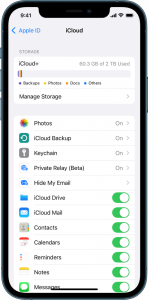
Delete backups
For Macs running macOS Catalina or later:
- Open Finder. Click on your device.
- On the General tab, click Manage Backups to display the list of backups. From here, right-click the desired backup and select Delete or Archive.
- Click Delete Backup to confirm.
For Macs or PCs running macOS Mojave or earlier:
- Open iTunes. Click on your device.
- Select Settings and click Devices. From here, right-click the desired backup and select Delete or Archive. Click OK when done. 3. Click Delete Backup to confirm.
See Related Post: How to delete your WhatsApp messages on PC, iPhone, Android
Find and manage backups stored in iCloud.
If you use iCloud Backup, you won’t be able to find a list of your backups on iCloud.com. Find iCloud backups on your iOS or iPadOS device, Mac, or PC.
For iPhone, iPad, or iPod touch:
- Go to Settings > [your name] > [iCloud].
- Tap Manage Storage, then tap Backups.
- Tap a backup to see details about selecting information to back up or delete a backup.
Content to be backed up can only be selected in the settings menu of the device where the content is stored. For example, you can view an iPad backup from your iPhone, but you can only select the iPad content to back up in the iPad settings menu. For Macs running macOS Catalina or later:
- Choose Apple menu > System Preferences.
- Click Apple ID.
- Click iCloud.
- Click Manage.
- Select Backup. For Macs running macOS Mojave or earlier:
- Choose Apple menu > System Preferences.
- Click iCloud.
- Click Manage.
- Select Backup.
On PC:
- Open iCloud for Windows
- Click Storage.
- Select Backup.
Learn different ways to delete or manipulate iCloud backups from your Mac or PC.
Learn more
- Learn the difference between iCloud and iTunes backups.
- Follow the steps to back up your iPhone, iPad, or iPod touch.
- Learn more about encrypted backups.
See Related Post: How to Unfollow Everyone on Roblox